Share a Project
Start collaborating with other administrators by sharing your project.
Prerequisites: If you're not the owner of the project, you must have the Share permission for the project to perform the following tasks.
When authoring or collaborating in a project, set your user language preferences to the language you are authoring in and ensure any collaborators are working in the same language as you. For more information, see Supported Languages.
Permissions for project collaborators
When you share a project, you have full control over the actions users can perform as a project collaborator. You can grant project collaborators one of three permission levels: View, Edit, and Share.
The following table describes the actions collaborators can perform with each permission level:
| Actions |
View |
Edit | Share |
|---|---|---|---|
| View revision history of the project and the changes included | Yes | Yes | Yes |
| Create a new project from a project revision | Yes | Yes | Yes |
| Add and commit changes to the project as a revision | Yes | Yes | |
| Edit the basic information of the project (name, description, etc.) | Yes | Yes | |
| Rollback project revisions | Yes | Yes | |
| Merge changes from another project into the project | Yes | Yes | |
| Manage the collaborators of a project | Yes |
Invite collaborators
-
In a project, on the navigation bar, click the Home button
 .
.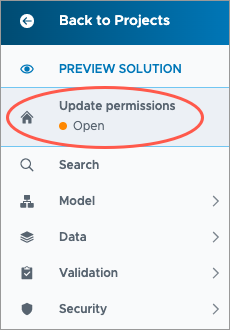
-
Click Share in the upper-right corner of the project home.
- In the Project Collaborators box, type the names or usernames of the users you want to share the project with, and then click Add.
- In the Project Collaborators list, set the type of access for each user.
- When finished, click Save.
Result: Collaborators can access the project in the Projects room under Draft Projects.
Note:
- If you want to share your project with Visier Technical Support, select the Collaborate with support users box.
- To quickly provide collaborators a link to the project, click Get Share Link in the lower-left corner of the Project Collaborators dialog.
Change shared project permissions
Tip: If the project is no longer needed, you can archive the project to remove access for all collaborators. You can only archive projects that you own.
-
In a project, on the navigation bar, click the Home button
 .
.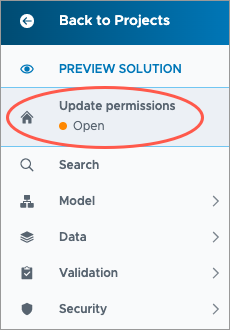
-
Click Share in the upper-right corner of the project home.
- Do one of the following in the Project Collaborators list:
- Change the type of access for users.
- To remove collaborators from the project, select the users you want to remove and then click the Delete button.
- When finished, click Save.
